¶ Prerequisites
You will need:
- The ip of your charger's local web client
- The name of your charger
- The ip of your cofybox in your local network. This can be found from either:
- the balena dashboard
- using a network scanning app such as fing
Here is an example card: the name of your charger is under Charge point ID and the ip of your charger's local web client is under Local Web Client URL (in this example, 192.168.4.1).
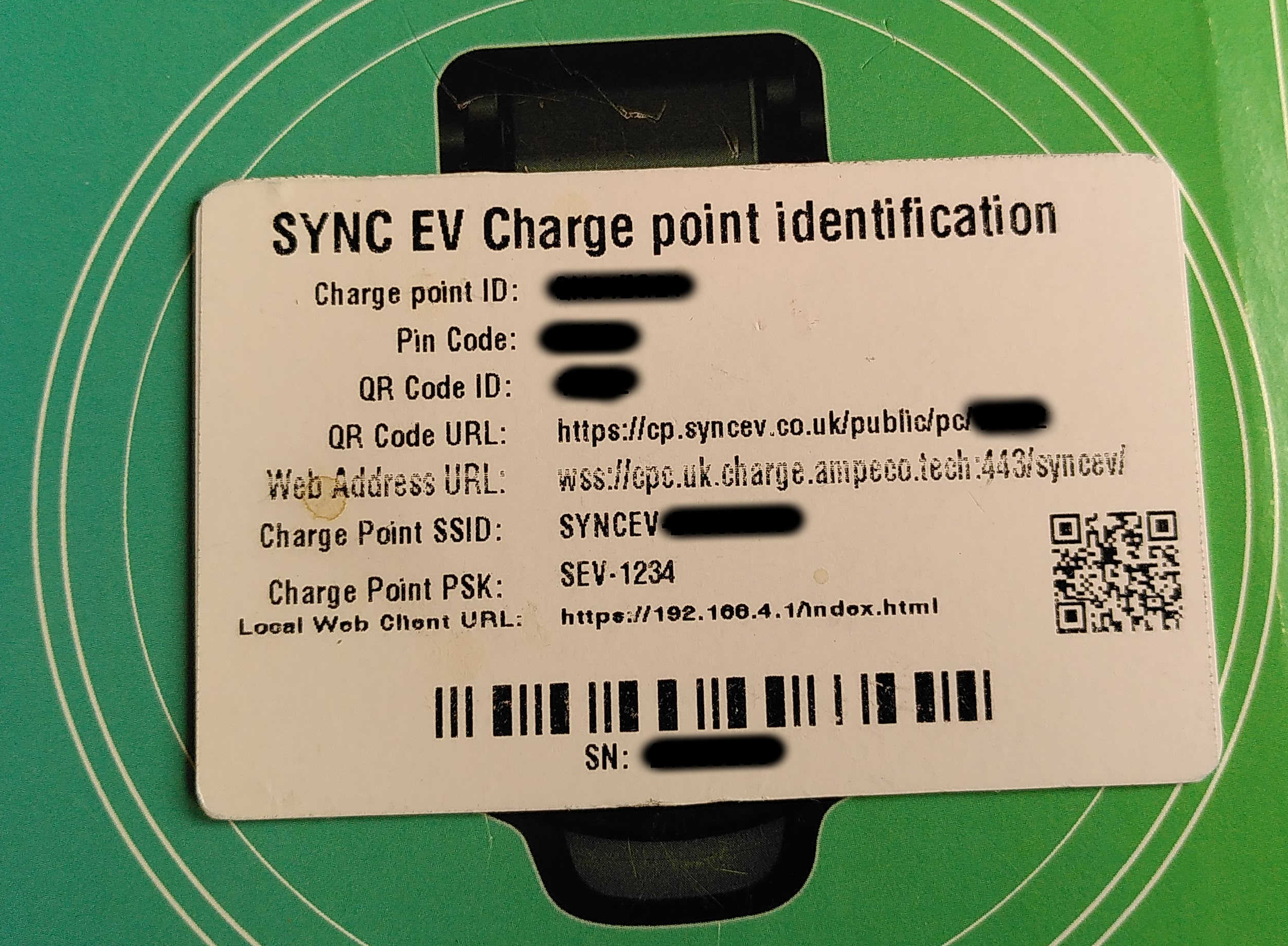
¶ Charger settings
-
Log into the charger. You might need to click on "Advanced" and then "Proceed to ..." or similar, depending on your charger.
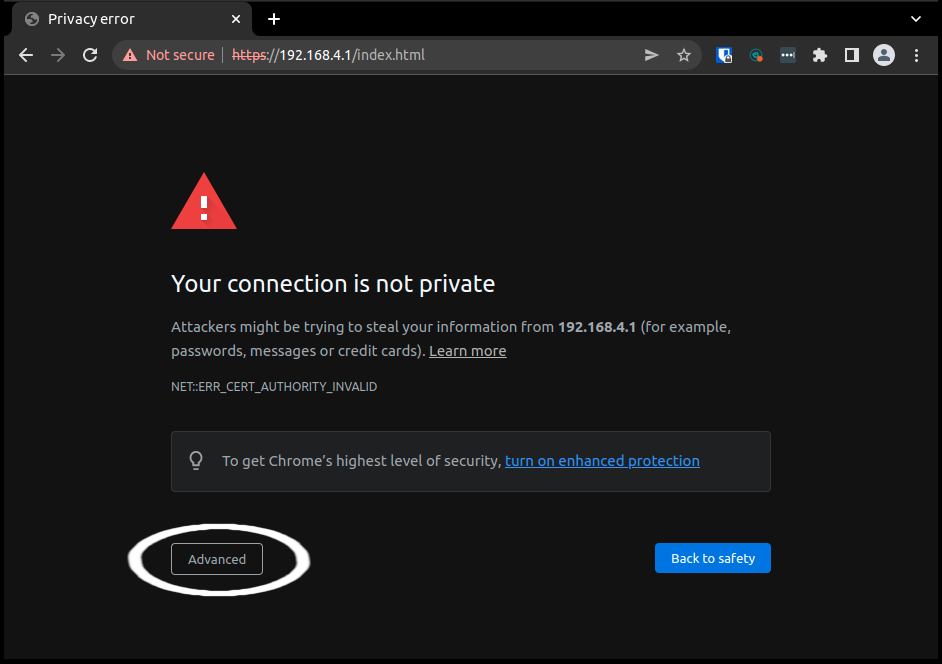
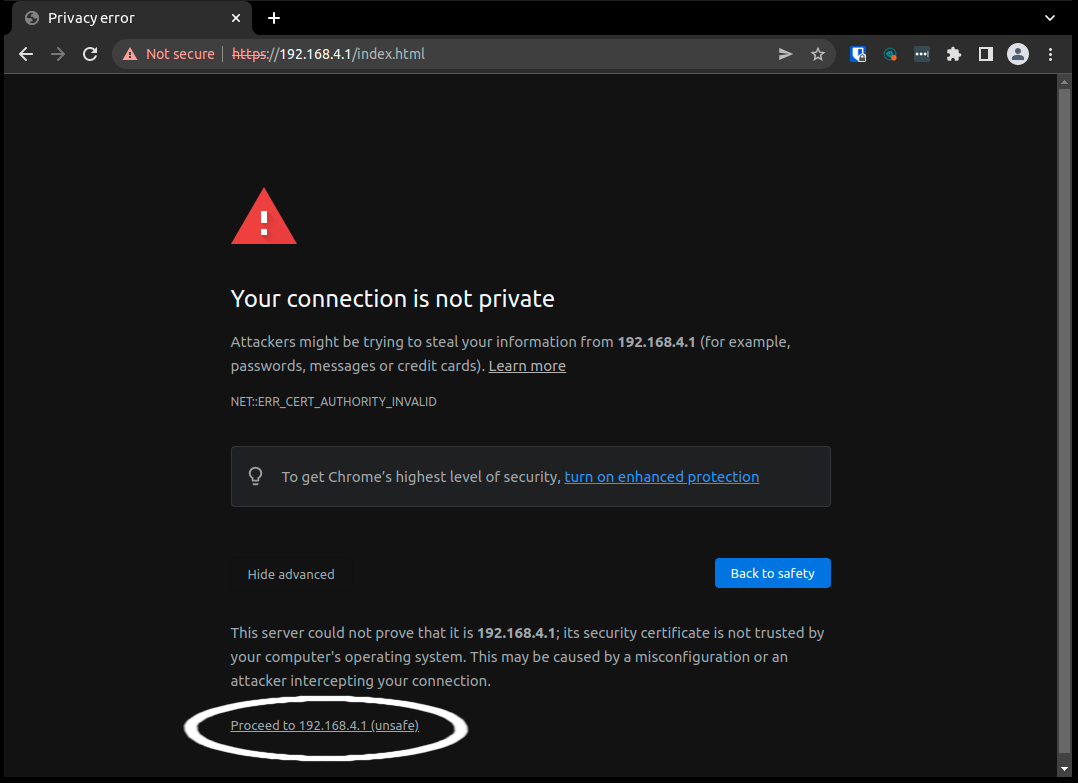
-
Log into the admin panel: the PIN is, by default, just
admin
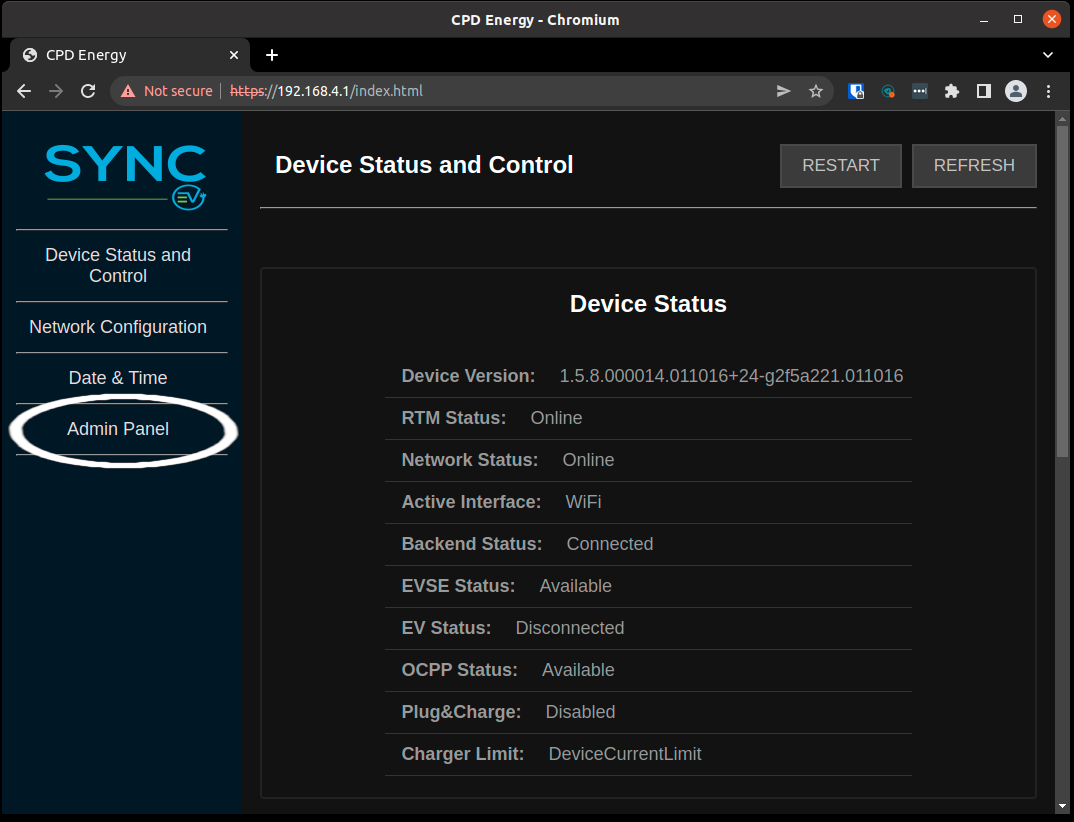
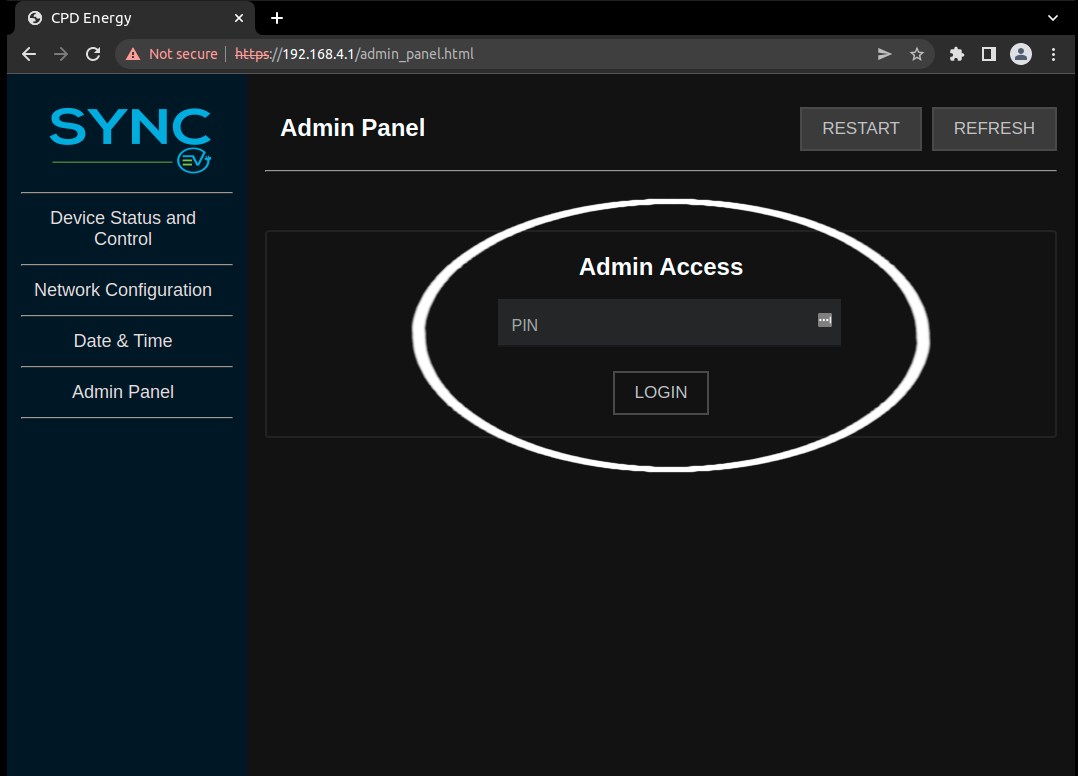
-
You might need to update the Network Configuration to point at your home wifi, if it doesn't already.
-
Update the web address: Go to Backend Configuration and use the Change Web Address form to update it. You will need to change it to
ws://192.168.1.XXX:80/ocpp/where XXX makes this the ip of your cofybox on your local network. In my example. it was 175.
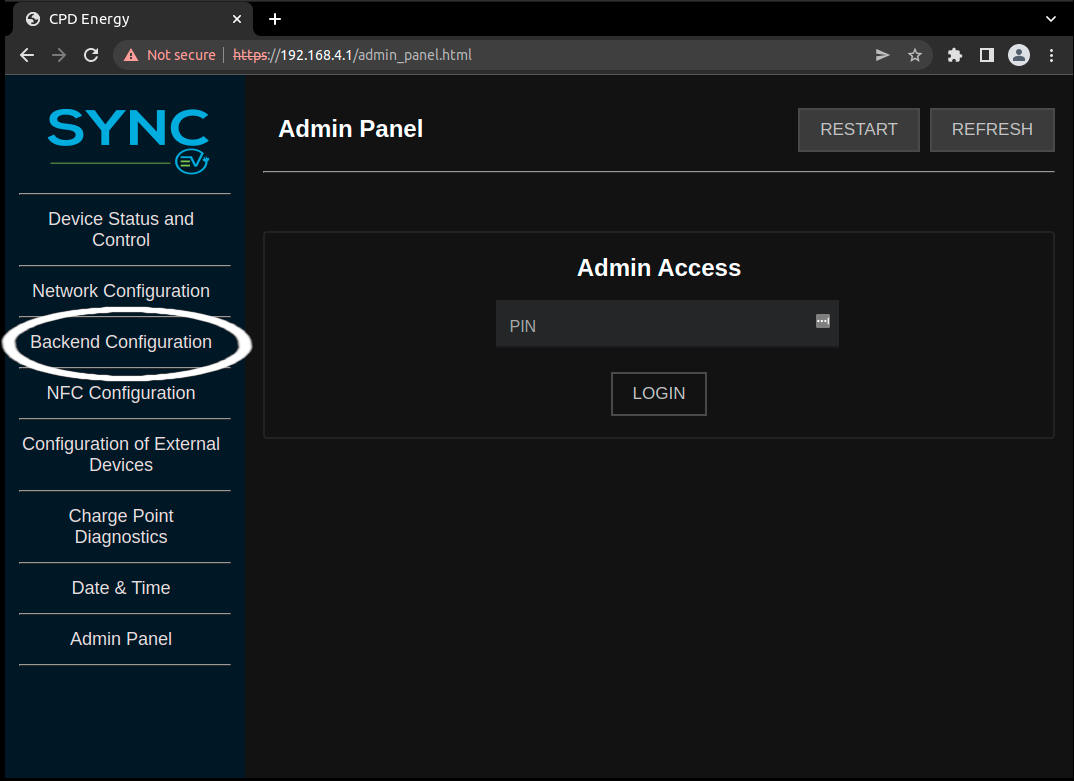
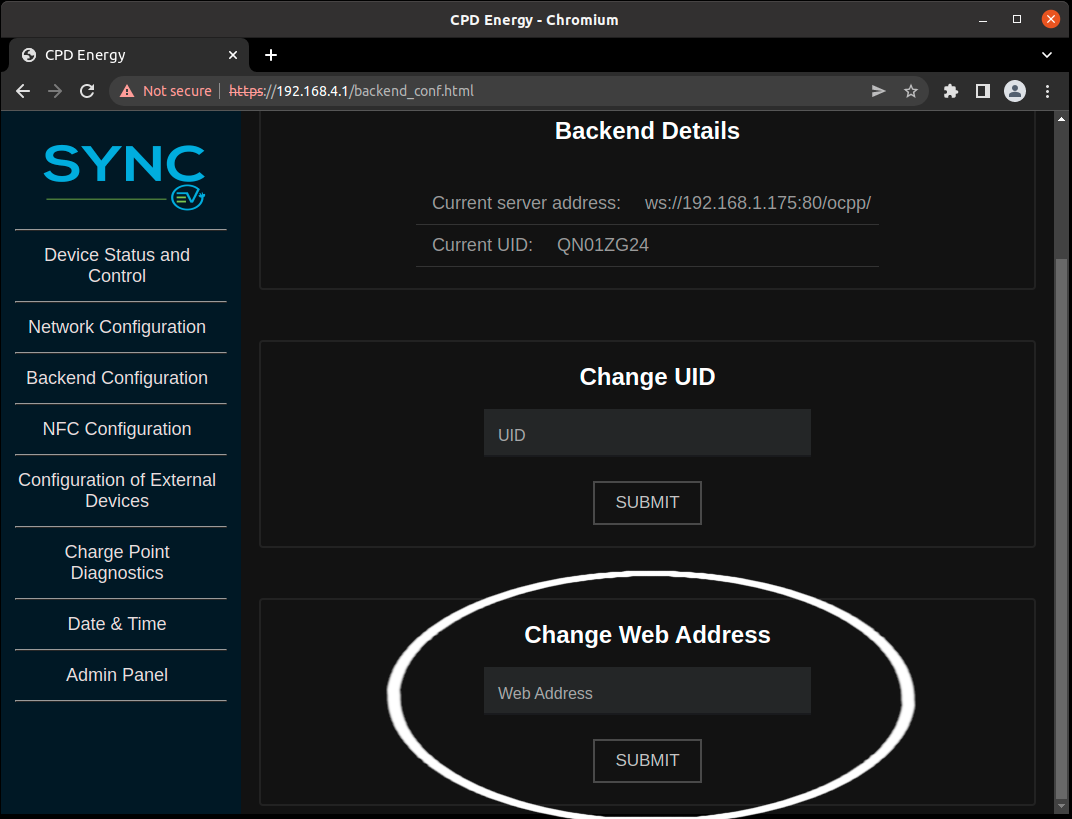
-
Restart your charger. You can do this at this point using the alert which pops up.
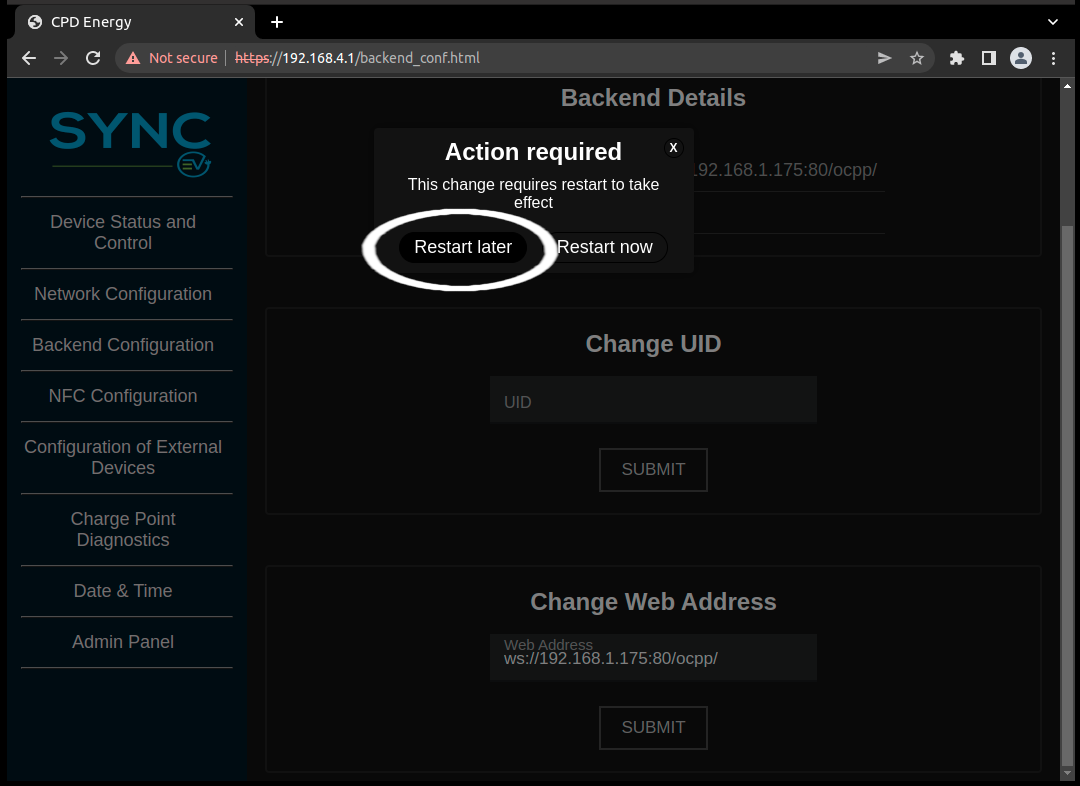
¶ Homeassistant settings
- Log into your homeassistant instance, via:
10.42.0.1when connected to the cofybox's wifi network- at the ip address we used above when connected to your home network (in the example above,
192.168.175) - at the remote url which can be found in the cofycloud or from the Balena dashboard
- Add the OCPP integration
a. Go to settings, then Devices & Services
b. Click Add Integration and search for ocpp
c. Tick "Allow availability timeout", add your charger name in theCharge point identityfield and leave all other settings as default - Click on the new device (via the 2 devices under the integration, or the Devices tab)
Here the fields should be Unknown or filled with data (not Unavailable). This may take a few minutes. - From here you can turn charging on and off with the
Charge_Controltoggle, if your car is plugged in. You can also add automations etc. if you wish.
¶ Technical details
- Sync EV doesn't fully implement OCPP 1.6 at the time of writing (May 2022). They have been contacted about this but no response yet.
- This is why we have to allow availability timeout - the charger does not succeed in changing availability. If we let it throw an error, then it disconnects and reconnects in a loop and becomes unusable
- We also had to let the charger respond unknown to the request for supported profiles
- We are using this fork, and have made this ticket